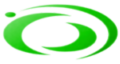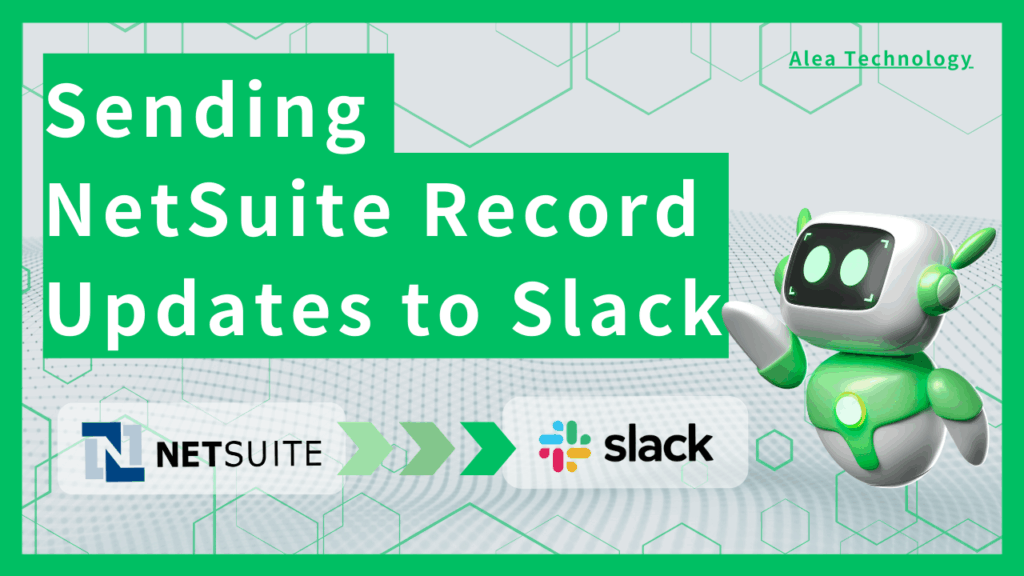NetSuite Tips: Introducing a surprisingly underutilized but handy standard feature that you’ll find useful once you know it.
Introduction
Have you ever thought it would be helpful if updates in NetSuite—such as the creation of a new opportunity or the approval of a purchase order—could be sent directly to Slack?
By combining Slack’s Webhook with NetSuite SuiteScript, you can make this happen.
In this article, we’ll walk you through the steps in detail.
It’s a versatile feature with many possible applications depending on your ideas, so we hope you’ll find it helpful.
How to Obtain a Slack Webhook URL
1. Create a Slack App
a. Go to https://api.slack.com/apps and click Create an App.
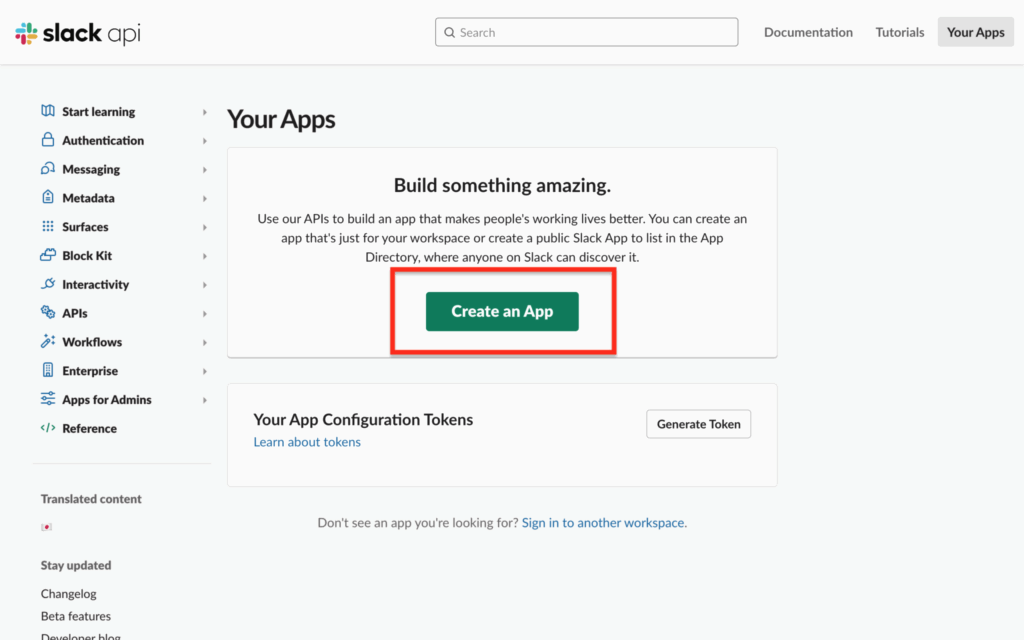
b. On the screen that appears, choose From scratch instead of From an app manifest.
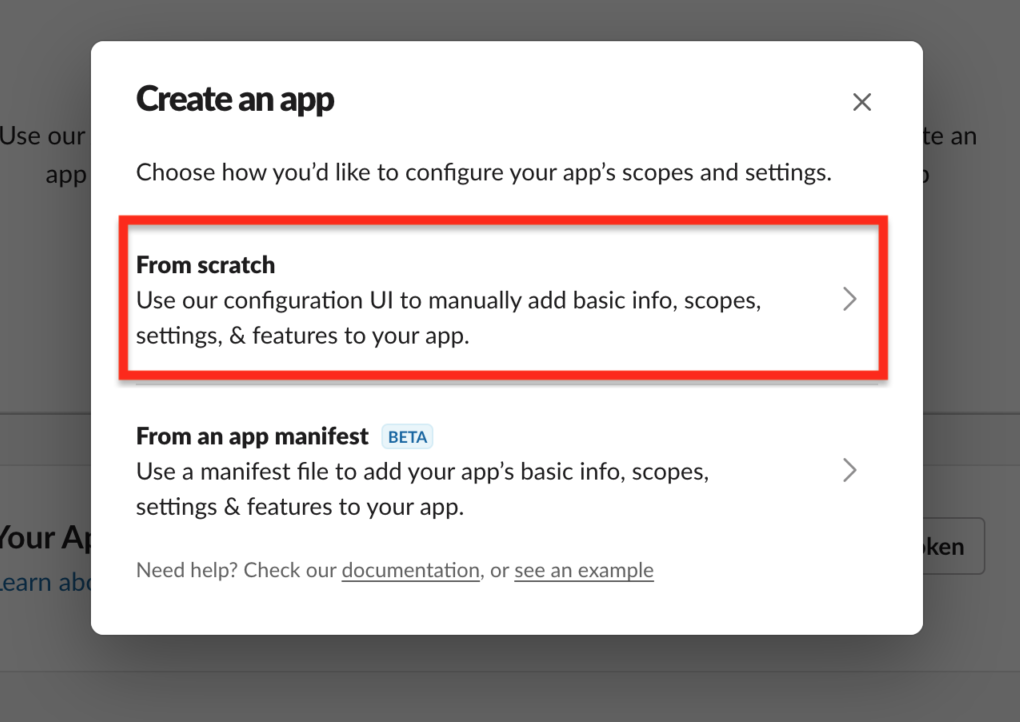
c. Enter an App Name and select a Development Slack Workspace, then click Create App.
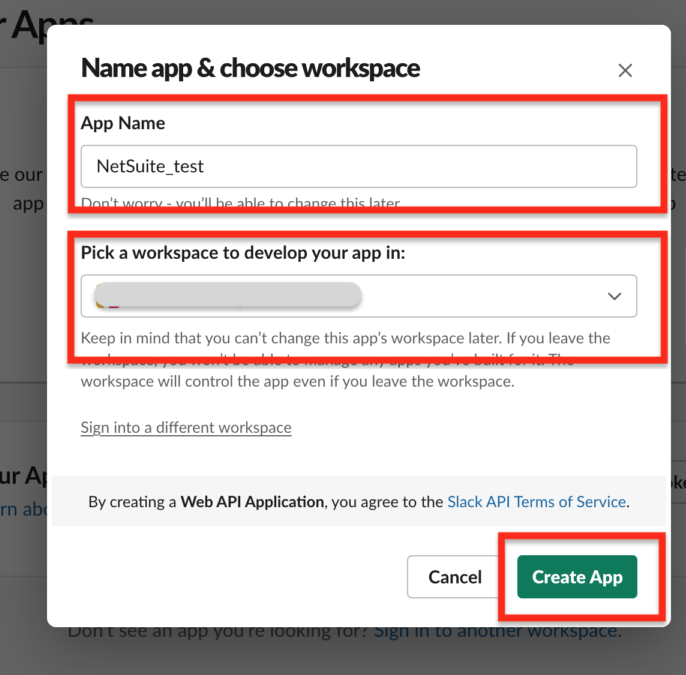
That’s it! Your Slack App has now been created.
2. Add the Incoming Webhook Feature to the Slack App
a. Switch Activate Incoming Webhooks to ON to enable the workspace webhook configuration screen.
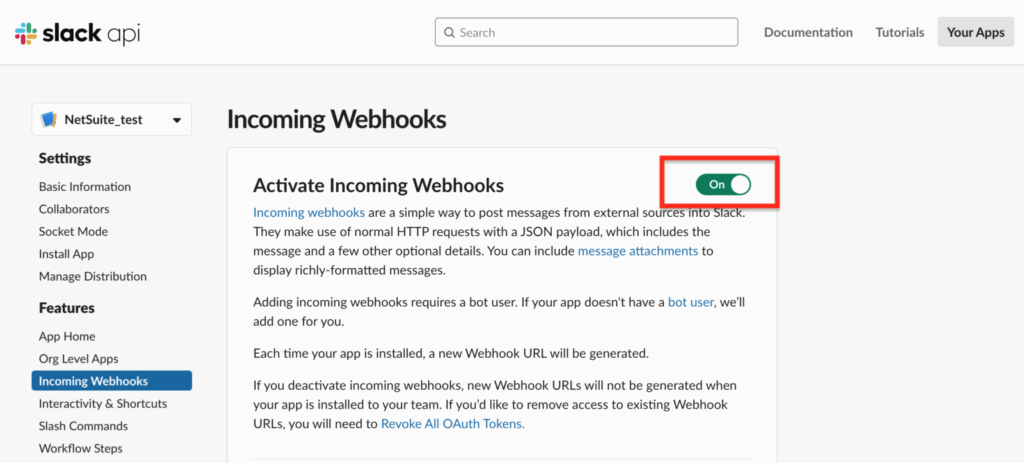
b. Scroll down to the bottom of the page and click Add New Webhook to Workspace.
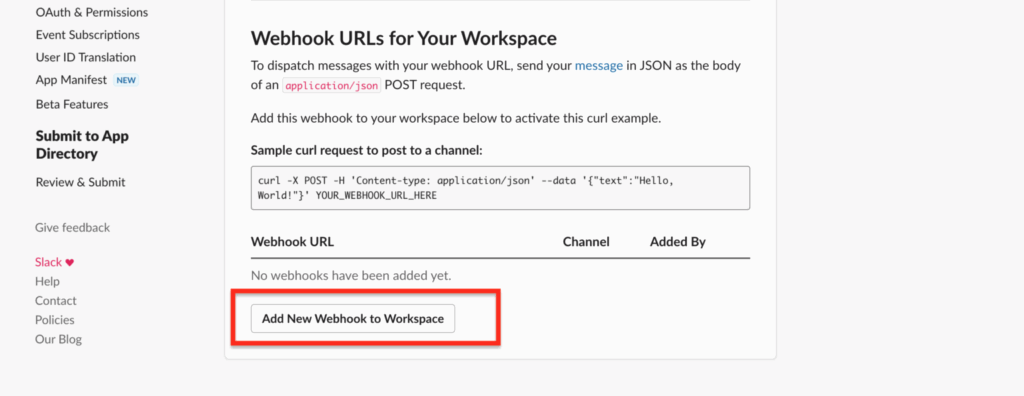
c. Select the Slack channel where you want notifications to be sent and click Allow.
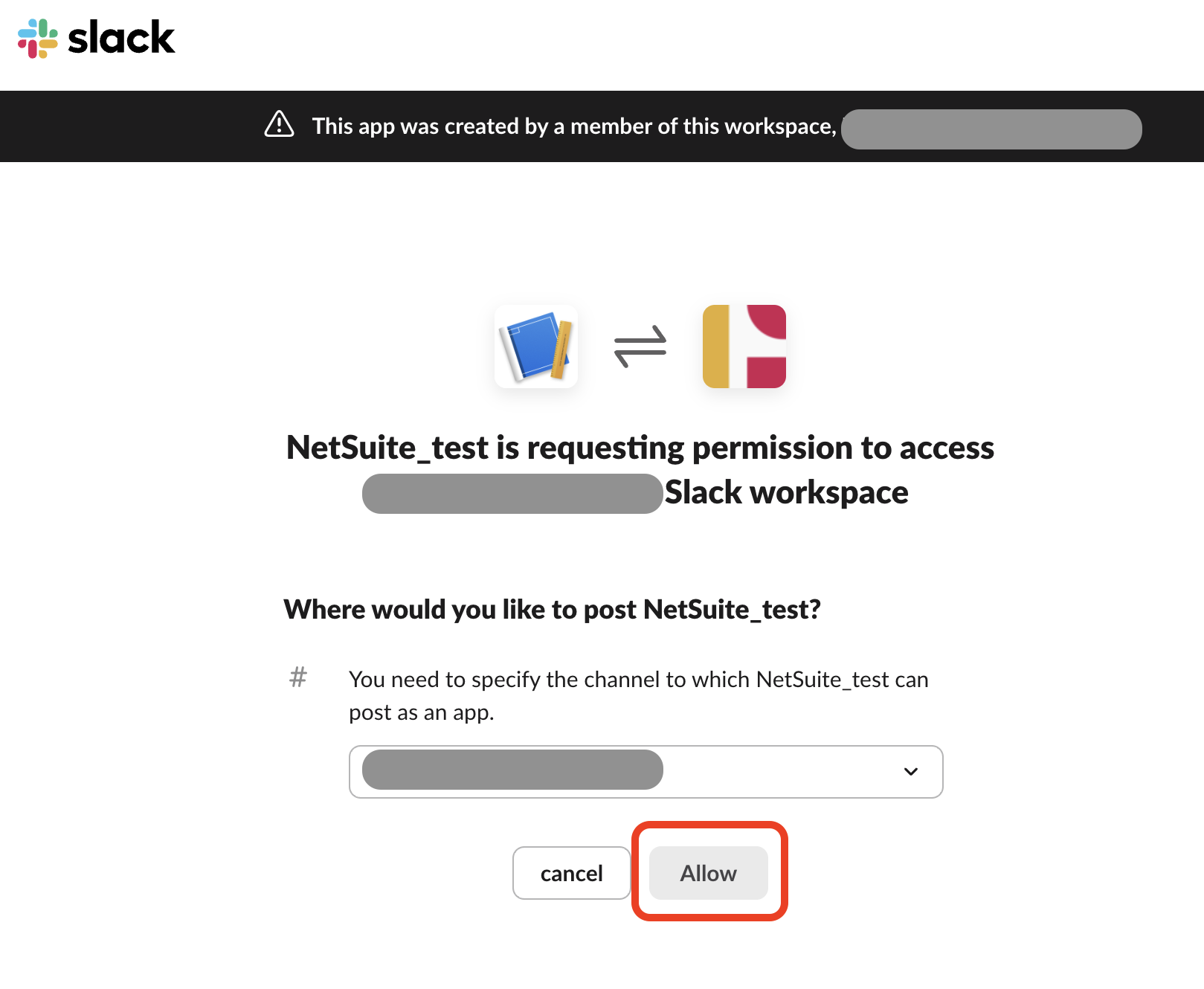
c. Your Webhook URL has now been generated. You can confirm it under Webhook URLs for Your Workspace.
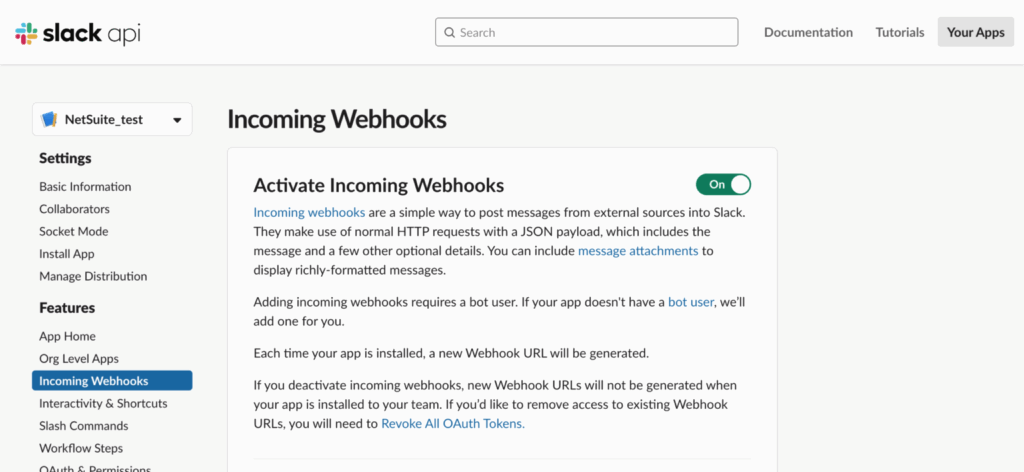
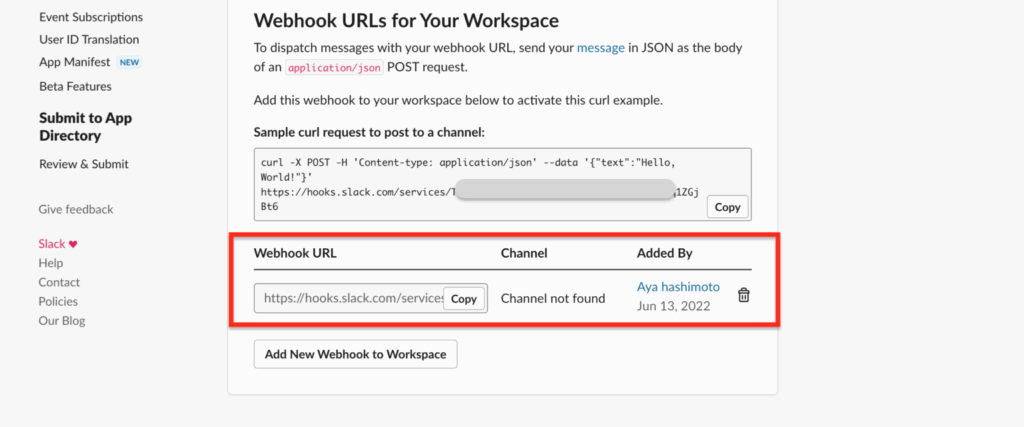
Configure the Webhook URL in NetSuite
Using a NetSuite User Event Script, configure it so that when a record (in this case, a purchase) is approved, a notification is sent to Slack.
a. In the NetSuite menu, navigate to Customization > Scripting > Scripts.
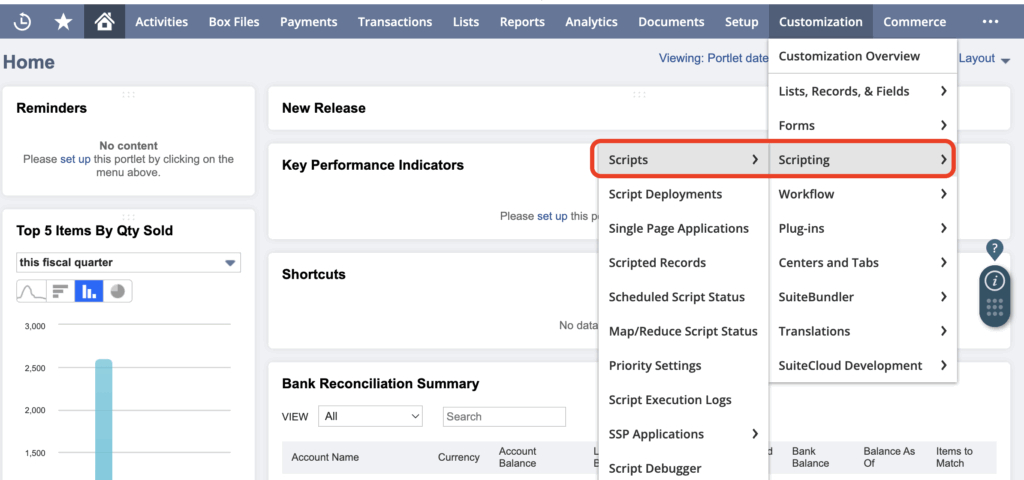
b. Select the script type User Event.
For this example, we’ll edit an existing User Event script.
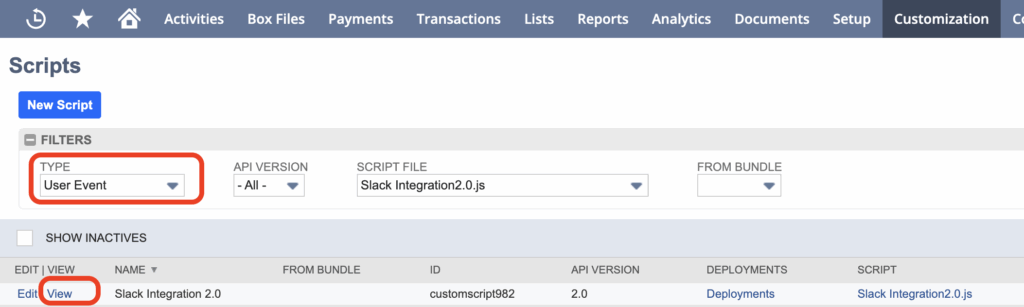
c. Open the script and click Edit for the script file.
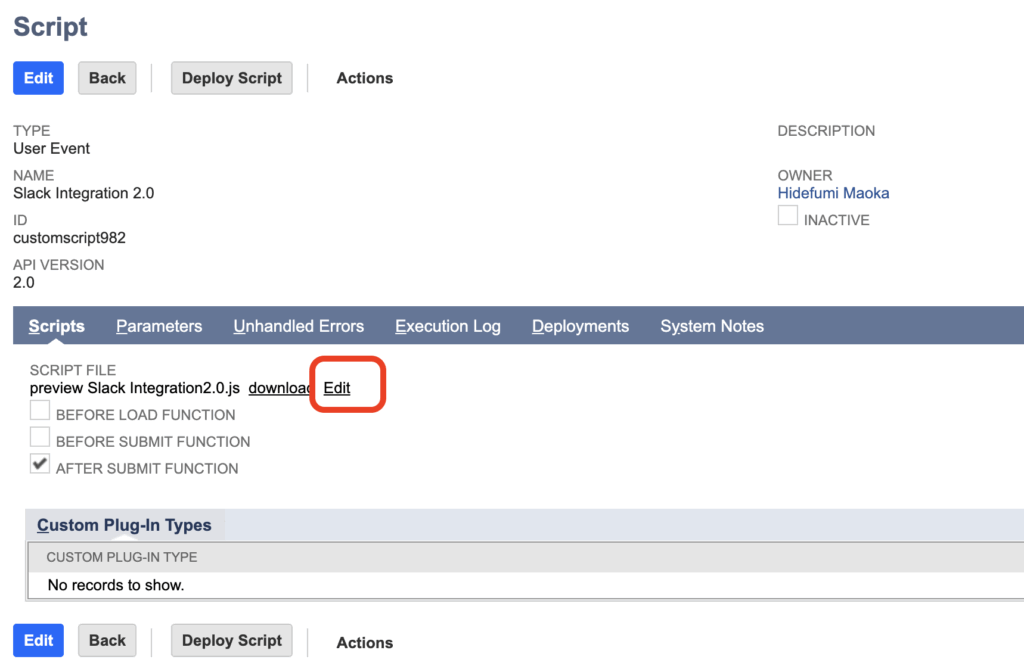
d. Use the Webhook URL to send a request to Slack.
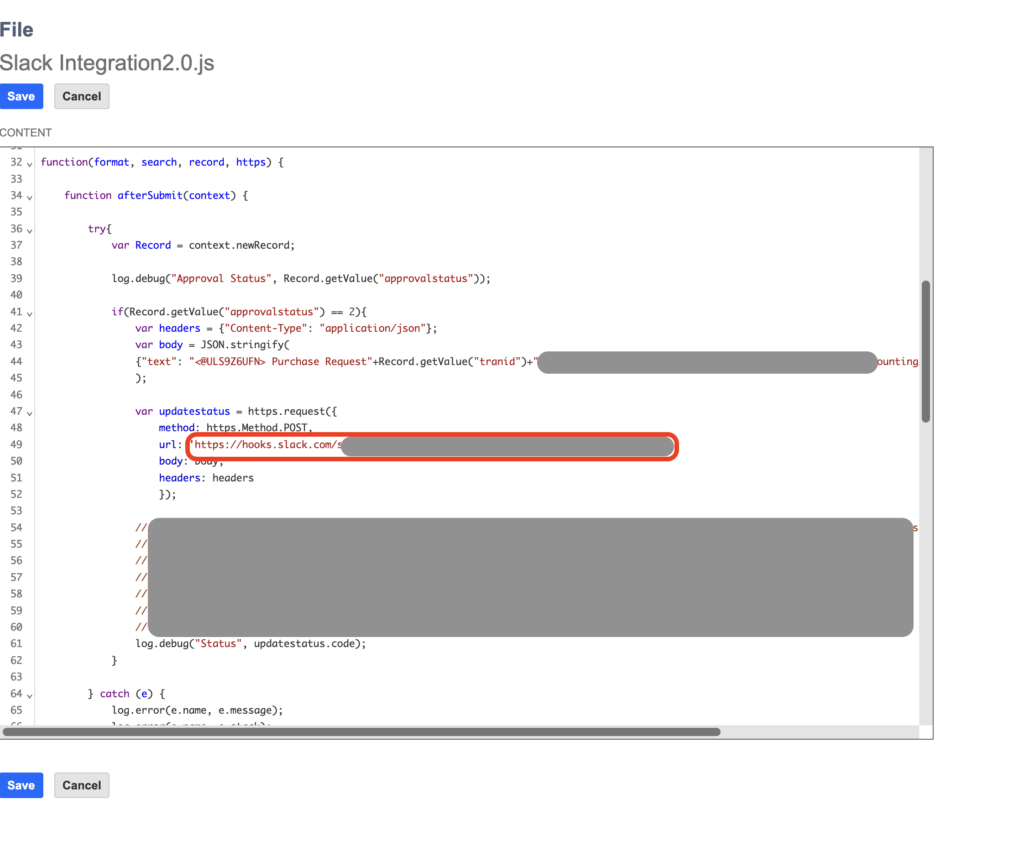
e. Deploy the script.
Create a new purchase order, approve it, and send a notification to Slack.
a. Go to Dashboard >Purchases > Enter Purchase Order > Create Purchase Order.
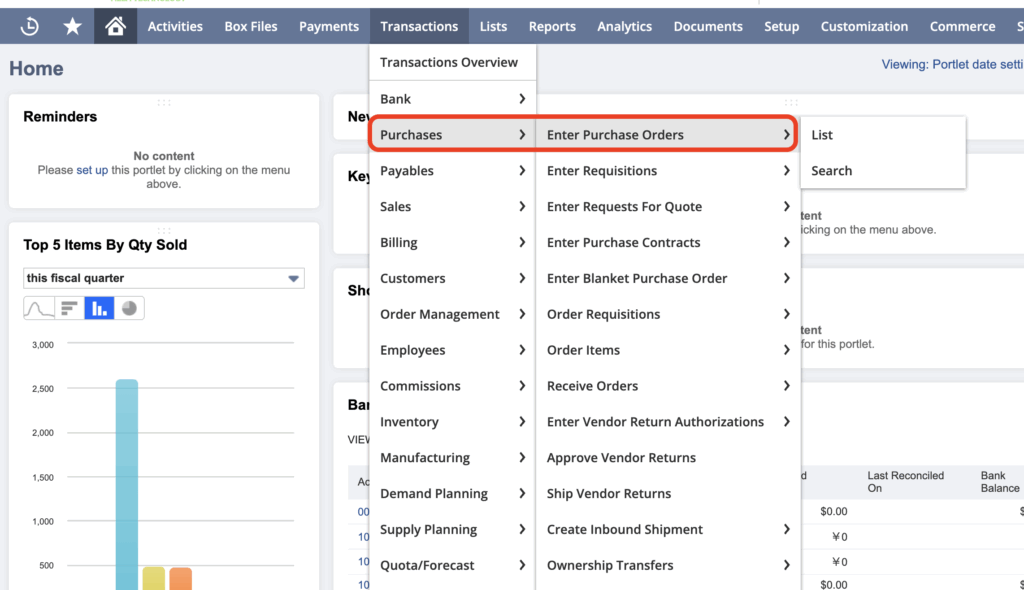
b. Create a new Purchase Order, save it, and then approve it.
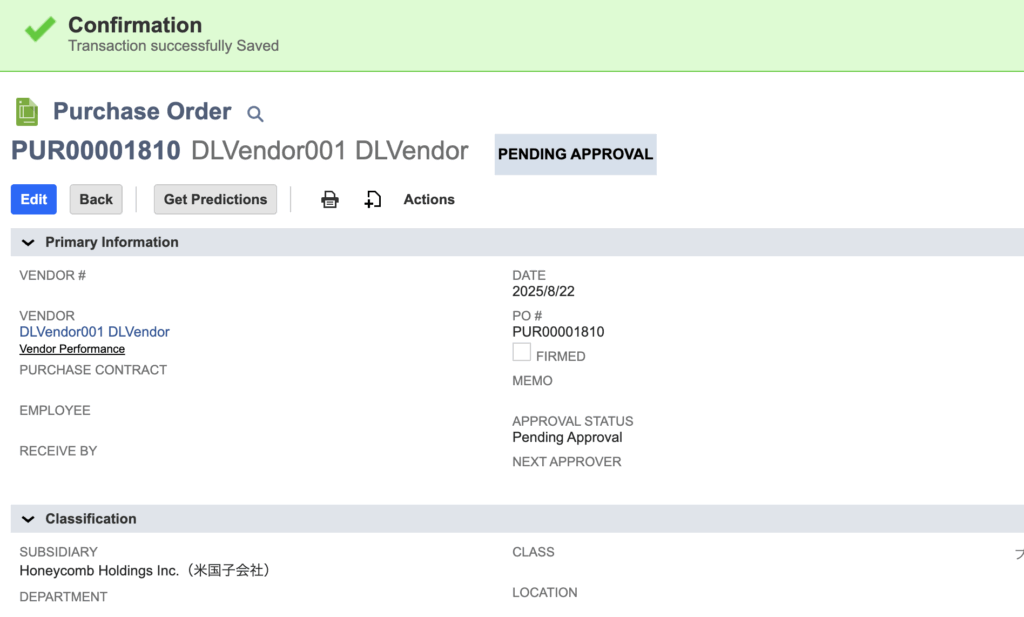
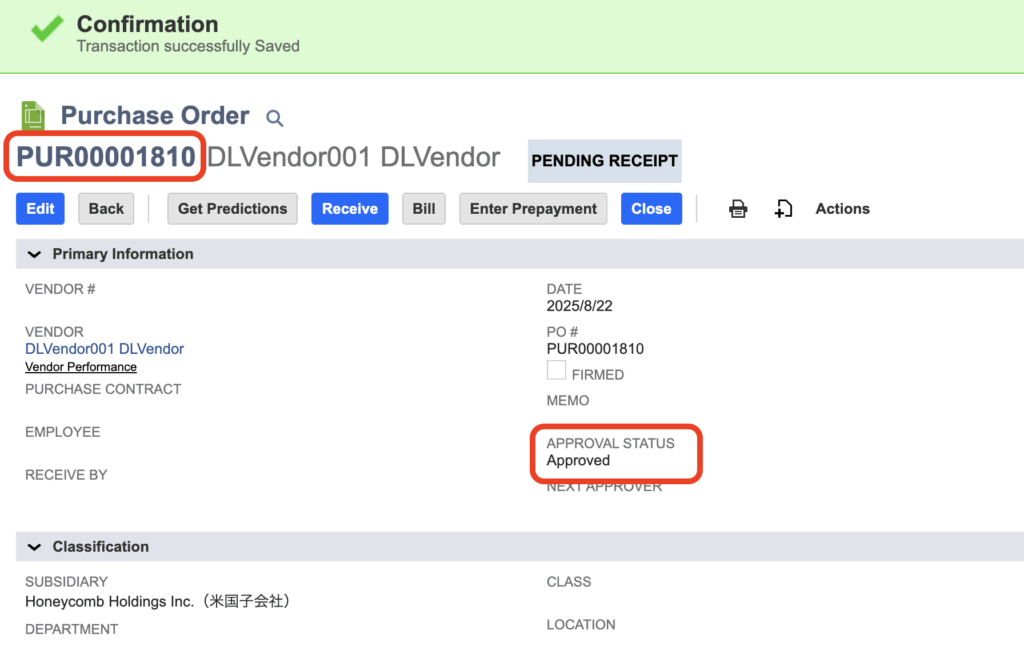
c. You should now see a Slack notification for the newly created Purchase Order (e.g., “Purchase RequestPUR00001810).

d. Clicking the link in Slack will take you directly to the corresponding Opportunity record in NetSuite.
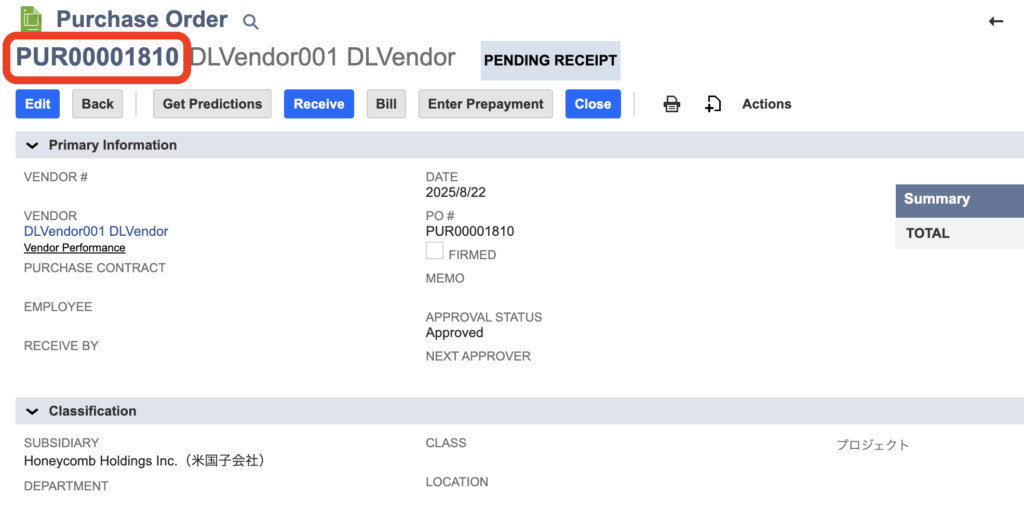
And that’s it!
Got a question?
We’d love to hear from you!
Reach out here and we’ll get back to you as soon as we can.